Instructions for Printing and Folding the Trail Guide
For the best results, it is recommended that you print the trail guide on two sheets of legal (8.5" x 14") paper, although it is also possible to print onto letter (8.5" x 11") paper or other sizes of paper. Below are instructions for (a) printing onto legal paper, (b) folding the trail guide you just printed onto legal paper, and (c) printing onto other sizes of paper. To follow these instructions, you will need Adobe Acrobat Reader v. 4.0 or later, which you can download for free.
Instructions for printing onto legal-size (8.5" x 14") paper:
1. After downloading the file and opening it in Adobe Acrobat Reader v. 4.0 or later, open the File menu and select Page Setup.
2. In the Page Setup dialogue box, select US Legal paper and for orientation select landscape (wide) mode. Click OK to close the dialogue box.
3. Make sure you have loaded legal paper into the printer.
4. Again open the File menu and select Print. A new dialogue box comes up.
5. In the dialogue box, select the printer tray you wish to print from. Do NOT click on "Print" yet.
6. In the dialogue box there should be a bar with the word General on it. Hold down this bar and select Acrobat Reader 4.0. Now somewhere in the dialogue box there should be a box that says Fit to Page. Make sure this box is NOT checked.*
7. All other default settings should be okay, although you may wish to check other settings if you have changed your default settings in the past. You are ready to print. Now you may click on Print. Depending on your printer, it may print automatically, or you may need to confirm that the paper is loaded in the printer.
* If you print the document but a small sliver is missing along one or more margins of the page, your printer may not be able to print the full-sized document. If this is the case, try printing again, and CHECK the box which says "Fit to Page." Please note, however, that your printer will slightly reduce the size of the document to fit on the page, and it may not line up properly when you try to fold the brochure.
Instructions for folding the Trail Guide:
(This only works with legal-size paper.)
1. After printing the file onto legal paper, you should have two sheets of paper. One sheet has on it an aerial photo of the San Andreas fault at Wallace Creek, and the other side has a topographic map and the quote "A great earthquake shook the mountains...."
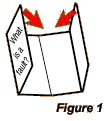 2. Start with the sheet with the aerial photo. Place it FACE DOWN on a table and fold it in half lengthwise so that the printing on the page is visible and facing out. Now unfold the page, and fold each half in half again, "butterfly style," as shown in Figure 1. Each printed panel should correspond to one quarter of the page.
2. Start with the sheet with the aerial photo. Place it FACE DOWN on a table and fold it in half lengthwise so that the printing on the page is visible and facing out. Now unfold the page, and fold each half in half again, "butterfly style," as shown in Figure 1. Each printed panel should correspond to one quarter of the page.
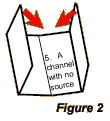 3. Now take the sheet with the topographic map and the quote. Place it FACE UP on a table and fold it in half lengthwise so that the printing on the page is hidden and facing in. Unfold the page, and fold each half in half again, as shown in Figure 2.
3. Now take the sheet with the topographic map and the quote. Place it FACE UP on a table and fold it in half lengthwise so that the printing on the page is hidden and facing in. Unfold the page, and fold each half in half again, as shown in Figure 2.
4. The second page should fit nicely into the first page. The aerial photo should be on the cover, and "Science in Action" should be on the back panel. When you first open the trail guide, "What is a fault?" should be on the left, and "An Evolving Channel" should be on the right. Finally, when you open up the trail guide all the way, the topographic map should be in the center, and there should be boxes of text all around it describing the features on the map.
ALTERNATIVELY, if your printer has the capability, you may wish to print on both sides of the same page. In that case, simply fold it "butterfly style," as shown in Figures 1 or 2.
Instructions for printing onto other paper sizes:
1. After downloading the file and opening it in Adobe Acrobat Reader v. 4.0 or later, open the File menu and select Page Setup.
2. In the Page Setup dialogue box, select the desired paper size and for orientation select landscape (wide) mode. Click OK to close the dialogue box.
3. Make sure you have loaded the desired paper into the printer.
4. Again open the File menu and select Print. A new dialogue box comes up.
5. In the dialogue box, select the printer tray you wish to print from. Do NOT click on "Print" yet.
6. In the dialogue box there should be a bar with the word General on it. Hold down this bar and select Acrobat Reader 4.0. Now somewhere in the dialogue box there should be a box that says Fit to Page. Make sure this box is checked.
7. All other default settings should be okay, although you may wish to check other settings if you have changed your default settings in the past. You are ready to print. Now you may click on Print. Depending on your printer, it may print automatically, or you may need to confirm that the paper is loaded in the printer.
Download the Trail Guide! |

|